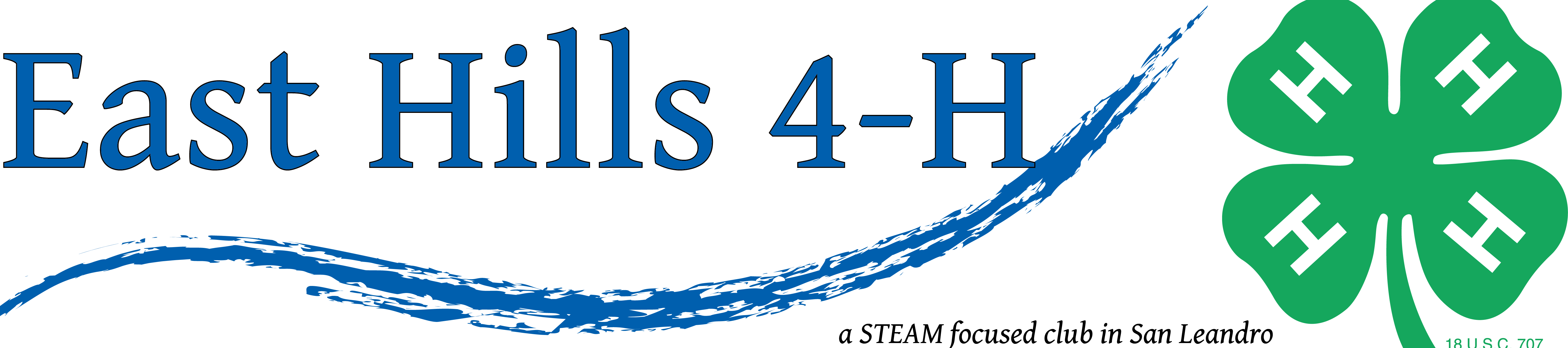Here is an up to date walk-through of enrolling online in 4-H. The website is https://ca.4honline.com
New Member Process for 4H Online
1. Enrollment in 4-H is done online. The profile is set up for the family, so all siblings in a family will be under the same account/profile.
Go to https://california.4honline.com
2. Scroll down the page and select “I need to set up a profile”. Fill in the required fields to create a family profile.
– – We are not a military club
– – Our county is Alameda.
– – Email: enter your email
– – Password: enter desired password
– – Last name: enter the last name of the parent who will be dealing with the paperwork. You will be able to change the last names for each child (if necessary) as you go through the process.
– – Hit “Create Login”.
3. MEMBER LIST — Use the “Add a new member” button for each child (and adult, if they are planning on becoming an adult volunteer).
4. Personal Information
— Fill in the boxes for personal information.
5. Additional Information
— Parent Consent for 4-H Online Record Book (Youth only): Select give permission or do not give permission. You can always come back and change this later on, it is for an electronic record book, but many members still use the paper forms. A record book is a collection of work for the year, and can also be entered for judging and record book competitions.
– – Waiver of Liability Agreement: Check the agreement box.
– – Enrollment Confirmation: Check the agreement box.
– – Photograph Release (Youth only): Select agree (or not).
– – Medical Release: Check the agreement box regarding submission to club leader.
– – Enrollment Information: Confirm or fill in enrollment information. Continue.
6.Health forms
– – These are some standards questions in case anything happens during a 4-H meeting or event (4-H maintains insurance for all active members while they are participating in 4-H events). There is an additional medical form that the club leader and project leaders need to have on hand during meetings/events so they will have medical information in case of an emergency.
7. Participation
– – Club Information: Select “East Hills” from the drop down list to Add a Club. If you are taking a project(s) with another club, select that club as well. Continue.
– – Look for the three blue tabs labelled “Clubs”, “Projects”, and “Groups”. You’ve already finished “Clubs”, so click on “Projects”. Select “East Hills” as the club and then select a project. The county admin has to fit our projects into categories, so if you don’t find your desired project, let Kris know and she’ll help.
**Important** East Hills’ project selection is done by hand (because we have a ranking system so we don’t need to use “first come, first serve” for popular projects. Selecting a project here does NOT guarantee that your child will have a space. However, you do need to pick at least one, and if your child wants to do the Online Record Book later, you will have to come back and make sure the projects are selected.
You won’t need to enter anything for Groups, so click “submit enrollment”.
13. After enrolling, the member status will change from Inactive to Pending. After the enrollment is confirmed at the club level and the county level, the status will change to Active.